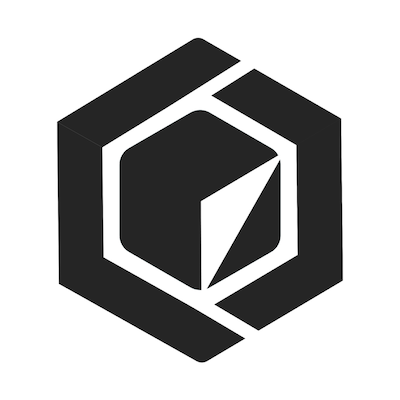Getting started
Images are the blueprint to instantiate containers that are built, run, and distributed by the Docker Daemon, which used via a Docker Client and pull images from a registry such as Docker Hub
Basic commands
#runs a container (downloads image if not local)
docker run
#runs and attaches iteractive console (depends on image)
docker run -it ubuntu bash
# run and remove container on exit
docker run --rm ubuntu bash
#fetches an image from the registry, default is dockerhub
docker pull
#lists all images that have been downloaded to this syst
docker images
#list all containers regardless of status
docker ps -a
CONTAINER ID IMAGE COMMAND CREATED STATUS PORTS NAMES
305297d7a235 busybox "uptime" 11 minutes ago Exited (0) 11 minutes ago distracted_goldstine
ff0a5c3750b9 busybox "sh" 12 minutes ago Exited (0) 12 minutes ago elated_ramanujan
14e5bd11d164 hello-world "/hello" 2 minutes ago Exited (0) 2 minutes ago thirsty_euclid
#monitor events as they happen
docker stats
#clean up containters, free space
docker rm thirsty_euclid
docker rm ff0a5c3
## remove all stopped containers
docker rm $(docker ps -a -q -f status=exited)
docker container prune
## remove unused images
docker rmi hello-worldRun, create and host images
Running a webapp image
# flags: detach terminal, publish exposed ports and name container
docker run -d -P --name cheese errm/cheese:cheddar
docker ps
CONTAINER ID IMAGE COMMAND CREATED STATUS PORTS NAMES
7d4d2f89a1b8 errm/cheese:cheddar "nginx -g 'daemon of…" 6 seconds ago Up 5 seconds 0.0.0.0:32772->80/tcp, 0.0.0.0:32771->443/tcp cheese
docker port cheese
443/tcp -> 0.0.0.0:32771
80/tcp -> 0.0.0.0:32772
# stop running container by name
docker stop cheeseCreating images
docker images:
- Repository
- Tag
- Image ID
Base (e.g., ubuntu, alpine) and child images (e.g., ansible/ubuntu14.04-ansible)
Official (e.g., busybox, python) and user images (e.g., user/my-image)
Search for images at hub.docker.com or CLI, e.g., docker search cheese
To create an image from an existing web project, simple add a Dockerfile
# Prepare the image from current dir using Dockerfile
docker build .
# build and name your image using a Dockerfile
docker build -t a-user/image-name .
# run the image(download if needed) and use port 8888 in the host
docker run -p 8888:5000 a-user/image-name
Dockerfile
a plain file with the instructions to build an image automatically. Commands are linux-like. The steps to create a simple webapp Dockerfile:
- Add a base image
FROM - Define a working directory and copy files:
WORKDIR© - Install requirements and dependencies using
RUN - Set up ports that need to be exposed
EXPOSE - Run the application
CMD
FROM python:3
WORKDIR /www/var
COPY . .
RUN pip install --no-cache-dir -r requirements.txt
EXPOSE 5000
CMD ["python", "./app.py"]Build (and tag) the image where Dockerfile is with
docker build -t user-name/app-name .
Any required images, such as python will be downloaded if not present locally, double check using docker images
Then run the image an serve the app in the host using port 8888
docker run -p 8888:5000 user-name/app-name
AWS Elastic Beanstalk
Publish your image to any available registry (public or private) such as hub.docker.com
docker push user-name/app-name
Using https://console.aws.amazon.com/elasticbeanstalk/ or use the elastic beanstalk CLI
- Create a new application
- Name and select Docker as platform
- Upload you local config file (see below) and hit create
{
"AWSEBDockerrunVersion": "1",
"Image": {
"Name": "user-name/app-name",
"Update": "true"
},
"Ports": [
{
"ContainerPort": 5000,
"HostPort": 8000
}
],
"Logging": "/var/log/nginx"
}